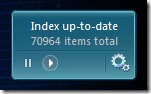|
|
RSS 1.0 RSS 2.0 |
July 07, 2009
Improve Vista’s Performance With Fantastic Free Indexer Gadget
I've been meaning to blog about this handy tool for some time now. Unless you bought a Netbook or custom ordered your PC online, just about every Windows PC sold within the past two years came preloaded with some version of Windows Vista. While I prefer Vista's interface and built-in search features to the aging XP platform, Vista definitely leaves something to be desired in the performance department. I often found my hard drive thrashing at the most inopportune moments, slowing my system down when I needed it the most. There was seemingly no rhyme or reason for it - until I looked at the system processes and found that the indexer was running amok.
Having indexed files really speeds up performance when you're searching for content on your hard drive - especially when searching within Outlook. But how often do we do that over the course of a day? Perhaps just a few minutes or seconds at a time when we're looking for a specific document or e-mail. The problem is that the rest of the time, we want our apps to launch and run as quickly as possible.
The common cure is to turn off Windows' indexer service altogether, but then you won't be able to search for newly added content since it won't be indexed - which completely defeats the purpose of having an indexer installed in the first place. Sure, one could use an alternate desktop search tool, but if you're otherwise happy with the built-in Windows search service, it's nice to have it run on your terms.
Enter a fantastic Vista gadget that has significantly reclaimed my system performance and my sanity when using Vista:
BrandonTools offers the Windows Indexer Status gadget, which allows you to:
- Stop and start the indexing service (this is the best benefit for improving Vista's performance)
- Monitor the current state of the indexer
- See how many items need to be processed
- View the total count of indexed items
- Open the Indexing Options control panel
- View the installed Windows Search version number
- Multiple backgrounds / color combinations
Just so you're aware, if you're running as a standard user account in Vista (which you should for security reasons), you'll need to enter an administrator password when starting or stopping the indexer service (via the "play" and "pause" buttons on the gadget). This is a very small annoyance to eliminate a much bigger one. The nice thing is you only need to run the Windows Sidebar when you want to start or stop the indexer service. Otherwise, you can close the Sidebar to free up memory and increase your CPU performance even further.
It works with Windows Search versions 3.0 and 4.0. Windows Search 3.0 comes built-in with Vista, and version 4.0 is available as a free download from Microsoft.
December 02, 2008
How to Open Two Instances of Microsoft Outlook
Productivity Tip: Sometimes, it's really helpful to have two separate Outlook Windows open. For example, I like to have my e-mail view open in one window while I'm checking my calendar in another. It's even better in a dual monitor setup. That way, I don't have to keep swapping back and forth within Outlook.
However, you can't launch two instances of Outlook from its standard icon -- it just takes you to the previously opened Outlook window. Instead of installing some third-party tools to do this, Outlook 2007 has this feature included. In true Microsoft fashion, it's just not plainly visible from the pull-down menus, not even in the "View" menu where one would expect to find it.
However, once you know where to go, it's very easy to open a second Outlook window:
- Let's say you're in the e-mail view. In the left-hand pane, right-click on one of the other shortcut buttons, such as Calendar.
- Next, left or right-click on "Open in New Window", and up pops the new window with the desired view. Voila -- two Outlook views!

[Update 12.3.08: Erik Mazzone just reported on his blog, Law Practice Matters, that this tip works equally well in Outlook 2003 . Erik is a Practice Management Advisor and the Director of the Center for Practice Management of the North Carolina Bar Association.]
November 29, 2008
Wireless WPA Encryption Component Hacked -- How to Protect Yourself
Beware, security researchers have discovered a way to do a partial hack of some wireless networks using WPA (Wi-Fi Protected Access). WPA is used by many to encrypt and secure their wireless networks. I first read about this announcement a few weeks ago, and preferred to wait until after the findings were published for confirmation. ARS Technica has an excellent and balanced article, "Battered, But Not Broken: Understanding the WPA Crack", describing the hack, and the researchers published their paper online.
There's a lot of FUD (Fear, Uncertainty & Doubt) floating around on this, so I decided to add my perspective and tips for legal professionals. The sky isn't falling. It's important to understand that WPA itself hasn't been cracked, just one of the algorithms used with it, known as TKIP (Temporal Key Integrity Protocol). If you're using AES (Advanced Encryption Standard) encryption with WPA, you're still safe. If you're still using WPA with TKIP, you just need to make a simple change in your wireless router and any wireless device that connects to it, such as your laptop. I've posted an example below on how to change the settings in a Linksys router.
Basically, if you have your wireless router configured to use WPA with TKIP, your wireless network is now vulnerable over that connection. One of the researchers, Erik Tews, stated that for routers using WPA with TKIP, he can access and manipulate the network traffic being sent from your wireless router. While they're not yet able to break the TKIP keys, it's still serious. Supposedly, the traffic sent from your PC back to the router is still safe, but now it's probably only a matter of time before that gets compromised as well.
What Should You Do?
I'll try to keep the jargon to a minimum, but need to mention a few acronyms throughout because that's what you'll see in your router and laptop options. Keep these guidelines in mind:
- First, using any encrypted network is better than a non-encrypted network, even if it only stops the casual or amateur snoops in the area.
- Use a long and strong passphrase for your encryption key -- at least 20 characters with a mix of upper- and lower-case letters, numbers, and symbols.
- Keep in mind that cheap and home-made wireless antennas can access your wireless signal even a mile away.
- Never, ever use WEP (Wired Equivalent Privacy) if you have a better choice -- WEP has been cracked for years now and is considered very insecure.
- WPA (think of it as WPA1) and
- WPA2, which is more secure than WPA.


AES encryption is used by the U.S. government, as it's considered much more difficult to crack. If your wireless router doesn't support WPA2 (i.e., doesn't have it listed), then you probably need a firmware update from the manufacturer, which you can usually download from their web site. If your router is too old that it doesn't have WPA2 and there isn't a firmware upgrade for it, then it's probably time to buy a new router. I'd suggest buying one of the new "n" routers for better speed and coverage, as new laptops have been coming out with "n"-capable wireless cards for well over a year. While "g" routers are still very usable, 802.11n is the platform to use going forward if you need to upgrade.
Also, you may need to configure all of your wireless network devices (PC's, wireless printers, BlackBerries, etc.) to use WPA2 if available in their setup options. Windows Vista supports WPA2 out of the box, whereas you'll likely need a patch for Windows XP (see the end of this post for details). I've found my new HP wireless printer and BlackBerry Curve also both support WPA2. If you have some devices or PCs that cannot use WPA2, then you'll need to use WPA for all of them, including your wireless router.
Why Some Sources Reported WPA Was Hacked
It's a matter of semantics. In many wireless routers, WPA comes with two types of encryption algorithms, TKIP and AES. It's important to know that TKIP was only intended as an interim industry solution until they could come up with something better (AES encryption). I explained this back in 2004, when I published my "Wireless Networking Best Practices: Version 2.0" on this blog:
Due to the relative ease in which WEP (Wired Equivalent Privacy) is cracked, WPA (Wi-Fi Protected Access) is vastly preferred. For home use, most people will want to enable WPA Pre-shared Key (WPA-PSK) and use a long key name with a mix of upper and lower case letters, numbers, and odd characters (such as ~!@#$%^&*).That advice still holds true today, just with the added suggestion to use the newer WPA2 if available to provide more security, and practically, to buy you more time as less secure options continue to be hacked. Consider that it's taken a number of years for researchers to find a crack in WPA-TKIP's armor. Like WEP, don't use WPA with TKIP if you have a better option. Keep in mind that home users will likely want to select the WPA2 Personal (aka "WPA2-PSK" or "WPA2 Pre-shared Key") option, while enterprises will use simply "WPA2". The main difference is that the "Personal" or "Pre-shared Key" options require you to enter the passphrase (the pre-shared key) into each device that needs to connect to your wireless network.For the WPA Algorithm, at a minimum choose TKIP (Temporal Key Integrity Protocol). Better yet, use AES (Advanced Encryption Standard) if your router, Wi-Fi card, and software support it. TKIP is an interim industry solution, but it adds the ability to automatically generate new keys at preset intervals. (...) Again, AES is the stronger encryption method that the wireless networking industry is moving toward. If you have it, use it. (emphasis added)
Adding Some Perspective
Again, keep in mind the sky is not falling. While serious, this is a limited hack. It's far better to use some level of encryption than nothing, since the latter leaves your wireless network wide open. Use the most secure option available to you. If you do any work from home, I'm sure your employer will appreciate it as well.
Consider this from the ARS Technica article:
Don't hyperventilate yet; you're (mostly) safeWith all that said, if you have the option of using AES instead of TKIP, use AES. If nothing else, you'll sleep better knowing you're using the most secure encryption currently available.
Now let's back up a little. The early coverage of this crack indicated that TKIP keys were broken. They are not. "We only have a single keystream; we do not recover the keys used for encryption in generating the keystream," Tews said.To describe the attack succinctly, it's a method of decrypting and arbitrarily and successfully re-encrypting and re-injecting short packets on networks that have devices using TKIP. That's a very critical distinction; this is a serious attack, and the first real flaw in TKIP that's been found and exploited. But it's still a subset of a true key crack.
Tews pointed out that "if you used security features just for preventing other people from using your bandwidth, you are perfectly safe," which is the case for most home users. Someone can't use this attack to break into a home or corporate network, nor decipher all the data that passes.
[...]
So WPA isn't broken, it turns out, and TKIP remains mostly intact. But this exploit based on integrity and checksums should argue for a fast migration to AES-only WiFi networks for businesses who want to keep themselves secure against further research in this area-research already planned by Tews and Beck. And now that these two have opened the door, WPA will certainly become subject to even closer scrutiny by thousands of others interested in this space: black-, gray-, and white-hatted.
For those of you still running Windows XP: You might not see the option for WPA2 in your wireless client settings. A while back, Microsoft released a patch to add the WPA2 protocol to XP's wireless settings. Please note this patch is only for 32-bit versions of XP running SP2 (Service Pack 2). While I've successfully installed this patch on several PCs, I always recommend performing a full backup of your system using a drive imaging tool such as Norton Ghost. I also recommend creating a "restore point" in XP as a precaution before installing any patch. While this patch installed just fine for me, I take no responsibility for it or any resulting consequences as it is a Microsoft patch. I'm merely pointing you to it as a resource. Let's be safe out there.
September 23, 2008
Nifty Add-ons For Dual-Booting Vista and XP, and One to Avoid
I've been meaning to post this one for a while, since I'm sure there are others who'd like having their PC dual-boot between Windows Vista and XP, at least until we get a better glimpse of what Windows 7 has to offer.
While there are a number of self-help guides online for installing XP on a Vista PC and vice versa (the steps are different depending on which OS is installed first), I thought I'd share my experience and recommendations for two free dual-booting software apps: NeoSmart's EasyBCD and PROnetworks' VistaBootPro.
You see, Windows' boot file structure changed between XP and Vista. With Vista, Microsoft introduced BCD (Boot Configuration Data) as the new method for handling multiple boot entries. As I mentioned, several programs try to help make this easier. They allow easy control over your boot menu options, such as which OS will boot by default, setting the delay period to allow you to choose manually in the boot menu, etc.
When I installed XP Pro on my Vista Ultimate laptop, I downloaded and installed VistaBootPro first as it seemed a little easier to use. I repartitioned my laptop's hard drive using the "Shrink Volume" feature in Vista's drive tools, and installed XP Pro on the new partition. XP naturally overwrote the boot files so that the laptop booted into XP, and therefore couldn't "see" the Vista boot loader at bootup (this is normal).
But beware: After installing VistaBootPro, it trashed the XP boot loader, resulting in it not finding the boot files and making the laptop unbootable in either XP or Vista. I restored my hard drive image from backup (always do a full drive image backup before attempting anything like this), repartitioned, and re-installed XP. My laptop booted into XP as it should. Again, all was great until I reinstalled VistaBootPro, and the same problem occurred on the third attempt as well, so I strongly recommend staying away from this one unless you enjoy raising your personal frustration level by a factor of 10 and wasting several hours.
Next, after starting over, I installed EasyBCD instead of VistaBootPro. XP booted just fine, and I launched EasyBCD to configure the dual boot options between Vista and XP Pro. It was almost as easy to use as VistaBootPro with the key exception that EasyBCD actually worked for me.
Here's another handy tip: Download and install iReboot, a tiny companion program from NeoSmart that runs in your system tray in each Windows OS. iReboot allows you to right-click on it to reboot directly into the other OS, bypassing the boot menu altogether for a faster reboot. I installed it after a few times of accidentally rebooting into Vista because I missed my 15-second window in the boot menu to select XP Pro. iReboot has saved me a lot of potentially lost time. It's also available from within the EasyBCD program, just click on its "Useful Utilities" button. Just remember you need to install it in both XP and Vista. It only takes up a very tiny 400K of memory so it doesn't detract from system performance.
Why default to Vista? Some may be surprised to hear I actually prefer Vista's Aero interface, search, Windows Update, and several other enhancements over XP and use it for my regular personal computing. Out of the box, Vista Ultimate has been incredibly stable and reliable on my laptop, a bit more so than even XP Pro -- go figure. I also wanted to learn its intricacies and foibles. However, I prefer to do my web development and photo editing on XP Pro simply because XP is leaner, applications run faster on it, and it doesn't have the overly restrictive security hangups of Vista, which tends to get in the way of development work.
By the way, even though Microsoft stopped distributing Windows XP to retailers at the end of June, you can still purchase Windows XP from stores and online retailers such as Amazon and Newegg as long as they have remaining stock. (I just checked online and they do.)
Tip: Make sure if you're planning to install XP on a newer PC that you can get your hands on the appropriate Windows XP drivers for all its devices and components from your PC manufacturer. Only some may provide them now, as I've heard a number have stopped supporting XP altogether on newer hardware. While XP may run on newer hardware using its bundled generic drivers, it probably won't be optimal, and you may have one or more unrecognized hardware devices in XP's Device Manager as a result.
January 31, 2008
FeedDemon is Now Free -- Read Why
NewsGator is now giving away several of their RSS or news reader programs for free. These include FeedDemon, NetNewsWire, NewsGator Inbox, and NewsGator Go at the free download page.
Many of you know FeedDemon has been my preferred RSS reader since I started using it at least 4-5 years ago. I've also played around with other readers, both PC client and web-based, but kept going back to FeedDemon. I also chose FeedDemon as the best RSS reader or news aggregator for a prior Law Office Computing Shootout feature article. It packs a ton of useful features into a very intuitive, fast, and polished package. But rather than extoll upon its many great features and advantages, MediaBlab has already done a fine job of that.
Lest ye think NewsGator is abandoning their client-based software programs, it's just the opposite according to Nick Bradbury, the programming genius behind FeedDemon. In a nutshell, they're making it free to expand their client software users. Why? Because we humble human beings seem to make an effective relevance engine. You see, when using one of these now-free NewsGator programs, it sends back information when one flags an article, saves a clipping, or e-mails it to a friend. By these simple actions, we're signifying that particular item was important or relevant. I'm quite reminded of how Google was founded upon ranking relevance via tracking a site's inbound links. Nick gets it.
All this aggregated information helps NewsGator determine which RSS feeds and articles are more relevant than others, and helps them "bubble it up" to the surface for their enterprise customers. That's where NewsGator is refocusing their efforts and attention. So in exchange for getting the software free, users help them by doing nothing more than they are already -- reading, flagging, searching, etc. As Nick says, "Your attention is valuable." Sounds very Web 2.0 to me.
To their credit, both Nick and NewsGator recognized that we're just a little concerned about our privacy. Nick covers that in his post, and points us to NewsGator's FAQ so we can decide for ourselves. Apparently, we can choose to disable the data collection and reporting mechanisms, albeit at the loss of features like data synchronization.
Also, since many of their enterprise customers use these very same programs, Newsgator appears to have a vested interest in keeping them updated rather than abandoning them.
I give them credit. In a very innovative way, they're providing value in offering a first-rate RSS reader for free and enabling us to see what news is popular with others. NewsGator is gaining value in return while being fairly transparent about it. Of course, the new free FeedDemon 2.6 specifically contains more "phone home" mechanisms for "attention reporting". While I would normally suggest staying with an earlier version for privacy reasons, if their FAQ is accurate and we can indeed disable those tracking and communication methods, then there's probably little harm. Besides, even if they could still track my RSS reading habits, there's nothing there that would make me miss any sleep. But I'd still hold them accountable so that all users have a clean choice.
I also really like Nick's attitude and customer focus in his other blog post:
"Sure, I enjoy making money as much as the next guy or gal, but I'm really doing this because it's fun. I like writing software, and I'm going to keep writing it until my fingers break off.Now there's an attitude I wish more software developers would fervently adopt!There's no point in creating software in a vacuum - you've got to make it useful, make it scratch an itch, for it to be truly rewarding. And to do that, you've got to listen. You've got to pay attention to what people are asking for and what they're complaining about.
So, regardless of whether you've paid for FeedDemon in the past or you're a new user now that it's free, I'm not going to stop listening. It wouldn't be fun otherwise."
January 20, 2008
My Favorite Free Utilities for Vista: Part 2
Continuing on with my favorite free utilities for Vista (see Part 1 for the first five):
6. IZArc
While Windows XP and Vista can view and open .ZIP files natively, that's about it. I've used WinZip for years. While it's a great program with a nice user interface, it's not free, and it can't open a number of archive formats. The same goes for WinRAR, which prompted me to look at a number of free Zip-compatible archiving programs. I've concluded that IZArc is the closest thing to WinZip and it supports a staggering range of archive file formats. Per its web site:
"IZArc is the ultimate freeware archive utility supporting many archive formats like: 7-ZIP, A, ACE, ARC, ARJ, B64, BH, BIN, BZ2, BZA, C2D, CAB, CDI, CPIO, DEB, ENC, GCA, GZ, GZA, HA, IMG, ISO, JAR, LHA, LIB, LZH, MDF, MBF, MIM, NRG, PAK, PDI, PK3, RAR, RPM, TAR, TAZ, TBZ, TGZ, TZ, UUE, WAR, XXE, YZ1, Z, ZIP, ZOO. With a modern easy-to-use interface, IZArc provides support for most compressed and encoded files, as well as access to many powerful features and tools. It allows you to drag and drop files from and to Windows Explorer, create and extract archives directly in Windows Explorer, create multiple archives spanning disks, creating self-extracting archives, repair damaged zip archives, converting from one archive type to another, view and write comments and many more. IZArc has also build-in multilanguage support.
With IZArc you can open CD image files like ISO, BIN, CDI and NRG. It is also possible to convert such files from one type to another (BIN to ISO, NRG to ISO).
If you need to send large files to your colleagues, friends or customers who may not have archiving tool you can easily create self-extracting archive that can be extracted by simple double click." It can also encrypt files with AES for more secure transmission.
Web Site: http://www.izarc.org
Systems Supported: Windows 95, 98, ME, NT 4.0, 2000, XP, 2003, and Vista.
[I also considered 7-Zip, which boasts the best compression with its proprietary .7z file format. However, 7-Zip doesn't handle nearly as many archive file formats as IZArc above. When sending compressed files to others, keep in mind they likely won't have 7-Zip installed, and using the self-extractor feature will result in an .EXE file that could be blocked by the recipient's e-mail or antivirus system. Regardless of which archiving program used, I recommend choosing the more common .ZIP format when sharing file archives with others, especially since Windows XP and Vista can open them natively.]
7. Microsoft Outlook Personal Folders Backup Tool
Even with Outlook 2007's expanded feature list, it still can't back up your personal folders or settings. Personal Folders Backup is Microsoft's free add-on for Outlook that will automatically copy your .PST file to another location. You choose the preset number of days for the backup interval. Your .PST file is the one that contains all of your e-mail messages, attachments, folders, contacts, tasks, and notes. So if your .PST file gets corrupted, deleted, or whatever, you can simply copy it over from your last backup.
The downside is that Personal Folders Backup does NOT back up your Outlook account settings, signatures, stationery, etc. -- it only backs up the .PST file. So if you need more robust backup solutions, take a look at Slipstick's list of Outlook backup and recovery tools. Most are not free, but they perform a more complete backup than Microsoft's free program. Keep in mind that most organizations have their own Outlook/Exchange backup solutions and data policies, so this type of solution may be more applicable for personal and SOHO uses. It's definitely better than not having any Outlook backup solution, especially if you use Outlook on a PC without an Exchange server.
Web Sites:
Download: http://www.microsoft.com/downloads/details.aspx?FamilyId=8B081F3A-B7D0-4B16-B8AF-5A6322F4FD01&displaylang=en
Instructions: http://office.microsoft.com/assistance/preview.aspx?AssetID=HA010875321033
Systems Supported: Outlook 2002 and later, and the operating systems that support each respective Outlook version.
8. Vista Shortcut Manager
Remember how Microsoft's free TweakUI would let you remove the shortcut arrow overlay from your desktop icons? However, since Microsoft has not updated TweakUI for Vista, Frameworkx has released their Vista Shortcut Manager. This one-trick pony allows you to remove or customize the shortcut overlay icon for Vista. Here's a "before and after" sample:
Before: After:
After: It's purely cosmetic, but it gives your desktop icons a cleaner, more refined appearance.
It's purely cosmetic, but it gives your desktop icons a cleaner, more refined appearance.
Web Site: http://www.frameworkx.com/Frameworkx/solution.aspx?id=632
Systems Supported: Windows Vista 32-bit and 64-bit versions
[In Part 1 of this list, I mentioned the powerful TweakVI utility. It can also remove the arrow from Vista's shortcuts. As I mentioned earlier, TweakVI is on my "To Try" list, but I need to emphasize that since TweakVI modifies so many of Windows' critical system settings, you better know what you're doing if you decide to play with it. In contrast, the Vista Shortcut Manager is much safer to try for this particular purpose.]
9. AusLogic Disk Defragmenter
While greatly simplified, Vista's built-in Disk Defragmenter has been lobotomized from the power user's perspective: There's no graphic status, not even a simple progress bar. Vista only presents a single button to click. After that, it lacks any indication of its progress or how long it will take -- could be minutes, could be hours. Place your bets, round and round it goes, where it stops nobody knows! (Not even Microsoft.) Thus the folks down under at AusLogics have released a free defrag tool that works in Vista, and you can actually see what it's doing. This is also helpful when you need to know where the unmovable files are, or when you're preparing to shrink and repartition your Vista drive.
However, there's a trade-off for that visual feedback: The AusLogic defragger doesn't give you any options for the defrag method or nor does it offer boot-time defragmentation. It also doesn't defrag Vista's Master File Table (MFT) yet -- that's slated for a later version. The Master File Table keeps track of all the file locations on your drive, like a table of contents. In comparison, Vista's built-in defragger also defrags the MFT, so it's a good idea to run it every so often to keep the MFT optimized. In this Knowledge Base article, Microsoft explains that Vista's Disk Defragmenter has a number of operational improvements, so you can decide for yourself how you best want to keep your drive defragmented.
Web Site: http://www.auslogics.com/disk-defrag/index.php
Systems Supported: Vista/XP/2000/2003, 32-bit and 64-bit and dual-core CPU supported.
10. Microsoft Office Tips & Tricks Sidebar Gadget
So you've got the new Office 2007 suite installed, and are still learning its various features and nuances. To help you along, Microsoft has a free Vista sidebar gadget that delivers a new tip each day. One day it may have a Word 2007 tip, and the next a new one for Outlook, Excel, PowerPoint, Access, OneNote, or other Office 2007 apps. The gadget is relatively small, but clicking on it expands its size to display the tip's content:
 ---> Click on the tip's title to display the help within:
---> Click on the tip's title to display the help within: 
Web Site: http://www.microsoft.com/office/greattips/default.mspx
Supported Systems: Windows Vista
January 18, 2008
My Favorite Free Utilities for Vista: Part 1
While Vista Ultimate has a number of nice system and user enhancements, it's still Windows. Meaning there are still many gaps to be filled and annoyances to be eliminated. Along the way I've amassed a number of useful little programs that have proven themselves. Some accomplish a number of great things, while others just do one thing particularly well. All have found a permanent place in my Vista bag of tricks. While all state they're free, you may want to check their respective web sites for more precise licensing information:
1. Taskbar Shuffle
It's stupefying that every version of Windows, including Vista, still won't let you drag your open taskbar buttons around in the order you want. Sure, XP and Vista can group similar windows together into a combo button, but I've never quite warmed up to it. Taskbar Shuffle is a tiny program that allows you to drag and drop your Windows taskbar buttons to rearrange them in any order you like. You can even rearrange your system tray icons with a hotkey combo, since they never seem to load in the same order with each reboot.
Web Site: http://www.freewebs.com/nerdcave/
Systems Supported: XP/Vista/2000/NT/95/98, 32-bit only, but "hold tight for 64-bit" per the developer's site
2. DeskSave
Who hasn't seen Windows scramble our desktop icons, especially whenever the screen resolution changes? I've had it happen plenty of times when hooking up a projector. The more desktop icons and folders you have, the worse it gets. Windows has long needed some desktop Stickum. For Windows 9x systems, I really liked PC Magazine's fantastic WinTidy utility as the best of breed. However, it's no longer available freely (you have to subscribe), and it hasn't been updated for newer OSes, so it's either crashed or worked intermittently at best for me on various Windows NT-based OSes. While not as refined as WinTidy, DeskSave is another one-trick pony that saves and restores your desktop icon layout at different screen resolutions.
Web Site: http://www.desksave.de
Systems Supported: Windows 9x/NT/2000 and XP (it also works on my Vista Ultimate system)
3. Heidi Eraser
Vista, like all its Windows brethren, lacks the ability to properly erase a file or folder. (Deleting is not the same as erasing, a/k/a file wiping.) With Heidi Eraser, you can drag and drop files and folders to the on-demand eraser, use the convenient Windows Explorer extension or the integrated scheduler to program overwriting of unused disk space or, for example, browser cache files to happen regularly.
Heidi Eraser not only gives you a number of preset file wiping options, it also allows you to add your own. Besides the standalone program, it's also integrated into Windows right-click context menus. So it's easily accessible in Windows Explorer and Recycle Bin: Just select the files or folders, right-click, and click on "Erase". Eraser can also be used to securely move files or folders. In a secure move, Eraser copies the data you select to the location of your choice, and then securely deletes the data from the source location. In addition, it can erase unused space on a drive or removable disk, and even your entire hard drive via creating a "Darik's Boot and Nuke" disk (a/k/a "DBAN"), a well-known and respected disk wiping program. If you donate your PC's, or simply want to employ good data retirement practices, a program like Eraser is essential.
Web Site: http://www.heidi.ie/eraser/
Systems Supported: Windows 95, 98, ME, NT 4.0, 2000, 2003, XP & Vista
4. IE7Pro
Still using IE for your browser but wish it had more privacy and advanced features? Sure, Firefox is a great browser (I have both installed), but it requires plugins to gain more useful features. A single program, IE7Pro does for IE6 & 7 what it takes many plugins to add to Firefox. It's long list of features includes very effective Ad and Flash blocking, mouse gestures, entire web page screenshots (including those looong pages), auto-refreshing of pages (think eBay), IE crash recovery (remembers your last open set of tabs), better tab management, user-definable web site aliases (e.g., simply type "g" and press Enter for http://www.google.com), user scripts for downloading flash video from sites like YouTube, and a lot more.
Web Site: http://www.ie7pro.com
Systems Supported: IE6 and IE7 on Windows NT/2000/XP/2003/Vista
5. FireTune for FireFox
Want to get more performance out of Firefox? FireTune is a nifty little program that optimizes Firefox's internal performance to your PC hardware and Internet connection speed. For example, on a faster PC with fast broadband access, it makes Firefox run all out and increases the number of concurrent web site connections so it can load web pages even faster. On slower machines or slower Internet connections, FireTune throttles Firefox back to match performance for the best browsing experience. It can also optimize Firefox's memory usage, which is particularly useful if you have installed a lot of Firefox plugins. Per the site, FireTune does NOT modify the Firefox executable, or any other Firefox binary file, and everything can be undone easily with a single mouse click.
Web Site: http://www.totalidea.com/content/firetune/firetune-index.html
Systems Supported: Mozilla Firefox 1.x and 2.x on Windows 98, ME, 2000, 2003, XP SP1 (or higher), Vista
[I should note that Totalidea also makes the powerful TweakVI program that does for Vista what Microsoft's TweakUI did for earlier Windows versions, and then some. TweakVI is on my "To Try" list, but I need to emphasize that since TweakVI modifies so many of Windows' critical system settings, you better know what you're doing if you decide to play with it. In contrast, FireTune is much safer to try, and remember to click on its option to back up your current Firefox settings before making any changes.]
Stay tuned for Part 2 for even more useful free programs. . .
July 25, 2007
Put IE6 & 7 on Steroids with Free IE7Pro Add-in
I've always liked the extra browser features found in Opera, Maxthon, and Firefox. Yet many people, particularly business users, still use IE as their primary browser. While IE7 adds more features over IE6 and has improved somewhat in security (although ActiveX remains a concern), it's still lacking in power user features.
Enter IE7Pro, a free program that adds mouse gestures, better tab management, ad and flash ad blocking, crash recovery, accidental tab closure recovery, tab history, and a lot more to both IE6 and IE7.
Mouse gestures are a particular favorite of mine, as it lets me just right-click and glide my mouse either left or right to instantly go back or forward. Other gestures can be used for refreshing a page, switching between tabs, and more. Searching for particular words on a long web page? IE7Pro's inline search works much like CTRL-F, but it also allows you to highlight all hits in yellow highlighter for easy skimming.
Another of IE7Pro's cool features is taking a screenshot of an entire web page, instantly from top to bottom -- without having to scroll. Perfect for preserving a snapshot in time. Accidentally closed the wrong tab? No problem, as IE7Pro keeps track of your tab history of previously visited sites and also has a dedicated feature for reopening the last closed tab for quick access.
Ever visit a web site with flash ads? Especially ones that love to play video ads with blaring music or announcers that make everyone in the vicinity jump and wonder what you're up to? No problem -- IE7Pro simply blocks them and displays "Flash Blocked" in a light-colored box where the ad should be. Upon mousing over the blocked ad, it displays "Click to restore flash". Just click, and that particular flash ad or animation appears.
All this in a small package too. IE7Pro is a tiny download at 1.3 MB. Sure, the other browsers have had these features for some time, but if you want to bring IE into the present and get more out of it, IE7Pro is worth a test drive.
August 31, 2006
Refreshing Internet Explorer
While alternative browsers are all the rage, the practical reality is that many organizations use Internet Explorer as their main browser. One reason is wider compatibility with the plethora of web sites and their embedded multimedia. However, have you ever noticed that sometimes a particular web site just won't load or update properly, and doing a Refresh (F5 or Refresh button) just doesn't help?
You see, contrary to its plain meaning, the standard Refresh feature may not actually refresh content by pulling it down from the web site. Instead, it checks the temporary copy of the web site it just downloaded to your hard drive (the local "cache"). Sometimes the cache gets messed up ("corrupted"), and IE dutifully keeps trying to load that messed up copy. Also, most offices have a proxy server to allow shared Internet access to its users, which may also have a stored copy of the web page.
In some cases, it helps to delete your local browser cache on your hard drive, which takes six mouse clicks (Tools, Internet Options, Delete Files, Delete all offline content, OK, OK). Not difficult, but somewhat annoying. Another option is to force IE to do a full refresh by grabbing a fresh copy of the web site:
Simply press CTRL-F5 or hold down the CTRL key while clicking on the Refresh button in IE's toolbar.
In my experience, most people simply don't know about this second refresh feature. It's in the IE online help, but who reads that anymore? (Okay, I do.) Those who update web site content should also find this very helpful. There's been a number of times when I've updated LawTech Guru, pressed F5 to refresh, and nothing happened. CTRL-F5 did the trick. Quite refreshing.
Posted by Jeff Beard | Permalink | Comments (0)
June 14, 2006
What Do You Get When You Cross a Wiki with an Office Suite?
These:
Word Processors:
Writely (now owned by Google, new registrations temporarily suspended)Spreadsheets:
Writeboard
iNetWord
Num SumCollaborative Software as a Service (SaaS).
iRows
Not that they'll replace their desktop counterparts anytime soon (we still need offline tools), and I wouldn't store sensitive information in them. However, they allow multiple authors to collaborate without e-mailing files back and forth. Especially handy when you have more than two people involved, and/or need to see each other's changes in real-time.
April 14, 2006
300+ Freeware Utilities
Here's a treat: Ask the eConsultant has a list of 300+ freeware programs and utilities. If you're looking for an app that manipulates a common digital format or other PC-related tasks, odds are you'll find one here.
Big Caveat: Be careful with the definition of "freeware". Some programs may only be evals, or may only be licensed as free for personal (as opposed to commercial) use. So just because they're included in the list doesn't necessarily mean they're free. Also, sometimes programs are free because they contain other code (adware, spyware, etc.), so you might get more than you bargained for.
However, with that said, I see many useful apps listed, a number of which I've used at some point. They're also nicely categorized for quick skimming. Nice job, eConsultant.
[Original link courtesy of Lifehacker.]
October 28, 2005
One Minute Tech Tips & Gmail Tips
With Halloween just around the corner, here are two very cool Trick or Treats:
I love software tips and tricks. Sometimes the simplest tip helps a great deal. For those of us who can't spare much time to go out and find them, the One Minute Tip podcast is worth a listen. Each audio tip is about a minute or so in length, described simply and clearly. Thus far, OMT has served up iPod, Mac, Photoshop, Google, Gmail, Flickr and other tips. Photoshop Wednesdays are a recurring feature complete with a video clip. OMT includes a 30-60 second audio ad at the beginning of each tip, a trivial price to pay for free advice (and you can always fast forward when you're really in a hurry).
If Google's Gmail is your thing, then definitely check out Gmail Tips -- The Complete Collection by Jim Barr. Jim explains labeling, archiving, pseudo address groups, the new rich text editor, and a lot more. While I still have some privacy concerns about using Gmail, if you're going to use it, use it well.
July 28, 2005
Tech Tip: ICE Your Cell Phone for Emergencies
Now here's a tech tip that could help you in an emergency: Most accident victims carry no next of kin details, yet most carry a mobile phone. Should you be injured or otherwise incapacitated, consider adding one or more ICE entries to your cell's phone book. ICE stands for "In Case of Emergency", and many paramedics are trained to look for ICE entries. The emergency medical team can use them to call others to notify them of your condition. You can use "ICE1", "ICE2", etc., or "ICE - Sue", "ICE - Jim", etc. For more information, see the ICE web site.
On a similar note, I've added "Call if Found" entries for many years in my cell's contact list, although for a different purpose -- recovering my cell phone when I lose it. It's happened twice over the past few years, and both times someone called me to return it.
As you'll want these entries to be conspicuous, don't bury them in a long phone book list. Force them to the top. Since many devices sort the phone book entries alphanumerically, you'll probably need to place a special character at the beginning of the contact name. I prefer to add a period (.) as it's unobtrusive, such as ".ICE1" or ".Call if Found 1". If this doesn't work, you can try other characters or simply prefix ith with one or two "a's".
Note: If you've already added the same phone number as a separately named entry (e.g., Jim's Home), you may notice some substitution in your Caller ID and call lists -- especially if these new entries are sorted first as recommended. Where you used to see "Sue's Cell" or "Jim's Home" on your incoming call display, you may see "ICE1", "ICE - Sue", or "Call If Found 1" -- depending upon what you entered.
Unfortunately, some or all of this information could also be used to assist identity theft if the person who finds your phone is so inclined. Thus you may want to limit the amount of personal information listed. Most definitely, notify your ICE contacts that you've added them and provide them with additional instructions, such as a list of people to contact on your behalf. Also counsel your ICE and trusted contacts to be careful not to give out any truly sensitive information, even during the initial shock of hearing bad news. In this regard, I'd suggest telling them to gather as much verifiable information as possible from the caller, including name, address/location, and phone number.
Lastly, I just read "E911 is a Joke" in the print edition of the August 2005 issue of Mobile Magazine. The gist is that E911 (Enhanced 911) has a ways to go yet, as the author states it's common for cell phones to have trouble reaching 911 for several reasons. From the article:"Most major wireless carriers have long since complied with a federal law requiring cell phones to transmit location-based data to emergency call centers, which would make it easy for the authorities to find you if you need help. But that's only half the equation. Enhanced 911 (E911) data is worthless if the emergency center that receives your call lacks the technology to do anything with it. And sadly, most do."
Basically, it goes on to state that when some call centers are overwhelmed by volume, they just forward the calls elsewhere, so you may be bounced from center to center. So while E911 is a great idea, it's probably a spotty solution for the near terrm. I'd like to see the same push directed at the carriers and phone manufacturers to be focused on the local call centers, so we can eventually have a much more reliable and effective solution.
Posted by Jeff Beard | Permalink | Comments (0)
July 21, 2005
Digital Photography Tips
Whether used for trial exhibits or capturing a breathtaking scene, digital cameras (digicams) introduce a number of useful features which dramatically affect the results and overall impact of your photos. While their enhanced features are good tools, it's important to realize that it's the photographer who makes all the difference. So how well do we use them? The really cool part of digital photography is that we don't have to be professional photographers to use them effectively. I'm clearly in the amateur class, but have been amazed by the results -- particularly in the semi-auto modes where it's easy to vary the settings without messing things up.
but by the moments that take your breath away."
With this in mind, here are some of the better resources I've found for getting more out of your photos. Certainly these are no substitute for practice and experience, but they'll likely give you a number of creative ideas and techniques to try:
- Top Ten Digital Photography Tips
I really liked this guide. Simple and easy to follow regardless of your expertise level. - Digital Photography Composition Tips
This is a veritable smorgasbord of great tips, ranging from the Rule of Thirds to varying your height, composition, framing, depth of field, and much more including digital camera specifics such as histogram tips. - Kodak's Top 10 Tips for Great Pictures
This is another basic but useful guide, with numerous photo examples showing how simple changes make all the difference between "boring" and "masterpiece".
- "The Great Battery Shootout" (The Imaging Resource)
- "Rechargeable Battery Information" (Steve's Digicams)
June 11, 2005
Free Anti-Phishing Browser Bar, Online Tech Help & GoogleX
PC World's "30 Things You Didn't Know You Could Do on the Internet" contains a wide range of sites, resources, and programs that you may not have come across yet. My take on three I liked:
SpoofStick: Beat the Phishers by Revealing Spoofed Web Sites
Spoofed web sites look just like the real McCoy, right down to displaying a seemingly authentic web site domain in your browser (e.g., ebay.com). Phishers trick you (usually by e-mail) to go to a spoofed site to provide confidential information for the phisher's nefarious purposes. Help has arrived: CoreStreet offers a free download, the SpoofStick applet. It adds a toolbar for both IE 6.x and Firefox 1.x, which displays the actual domain of the site, not the spoofed address -- a nice visual indicator to fight phishing. Per the CoreStreet site, "SpoofStick contains no adware, spyware, nagware or other unhealthy additives." [Note: I haven't tried or examined this software, so as always, downloader beware.]Free Online Tech Help
If you're having a bad tech day, perhaps the Tech Support Guy can help. It's basically a group of forums categorized by type of application or OS, and manned by volunteers. You can search them to see if someone has already solved the problem, or ask a new question. If you can't get a straight answer from the vendor's tech support, here's another resource to try. (Did I mention it's free? ;^)Google + OS X = GoogleX
If you haven't tried Google's other online services, you're really missing out on some cool and useful stuff. Apparently, a Google researcher designed GoogleX, a version of the Google web site with a cool toolbar for Mac OS X fans. The twelve icons get you into Froogle, Google Maps, Gmail, Labs, Local, etc. Per PC World, "Originally designed by a Google researcher, the toolbar disappeared shortly after being posted on the Google Labs site (most likely due to objections by Apple), but not before some plucky Netizens saved a copy for your use." [No advice or recommendation whatsoever being given here on its use or legal status, so the decision is completely yours.]
January 26, 2005
Some of the Best Software You Never Tried (Part 3) - Free SMTP Servers
If you use a standalone e-mail program for your personal use, you may eventually encounter the need to turn your PC into your very own outgoing mail server -- without having to be a certified network engineer. This is useful if your ISP locks its outgoing e-mail server and you're trying to access it without being logged in their system. For example, you might be trying to send e-mail from within another network (Wi-Fi, hotel broadband provider, etc.) and denied access. Some ISPs do this to prevent spammers from accessing their e-mail servers from the outside and exploit them as open relays. Another reason could be that you need to do some mass-mailing of e-mail newsletters, and some systems put limits on the number of concurrent recipients per e-mail. I've even encountered SMTP access issues on my home PC with multiple ISPs.
Free SMTP Server and the freeware version of the PostCast Server will do the trick. Both are SMTP server programs for your PC, which means that you can send e-mails directly from your PC without needing to connect to your ISP's or web host's outgoing mail server. (SMTP = Simple Mail Transfer Protocol). After installation all you generally need to do is change a single setting in your desired e-mail program: Change the SMTP server name to "localhost" (without the quotes), and you're ready to go. Need to change it back? Just type back in the setting you used previously (usually something similar to smtp.yourispdomain.com). You'll want to keep track of the prior setting for this reason.
I've tried both Free SMTP Server and the free PostCast Server on my home PC. Free SMTP Server is tiny and basic, doesn't muck up system files, and works on all flavors of Windows (95/98/ME/NT/2000/XP). It only has two sets of options and you generally don't need to change either one (DNS server and SMTP port number). As such, it doesn't put any noticeable strain on the PC. It was drop-dead simple to use and it worked well. If you have a personal firewall, you may need to configure a very simple rule to let Free SMTP Server send data out port 25, the standard port used for sending e-mail. For security reasons, don't configure it to allow any incoming traffic -- you're sending e-mail out, not in.
However, you may have more sophisticated needs depending on the network you're using and your particular setup. In that case, the free PostCast Server may be worth a look. Like Free SMTP Server above, it runs on Windows 95/98/ME/NT/2000/XP. It is definitely more fully-featured and sports a familiar Outlook-style interface. However, I noticed it uses more CPU resources by comparison and its 15MB program download installs many Windows system files. But if you're looking for a free SMTP server option for your PC with some flexibility and muscle, you might just want to check it out.
For most users, I recommend trying Free SMTP Server first.
January 16, 2005
Some of the Best Software You Never Tried (Part 2) - Index.dat Suite
Continuing on in this series:
In Windows, one of the most difficult things to keep tidy is the group of index.dat files that Windows maintains. They often contain a history of web sites visited, files downloaded, searches conducted, etc., even after you clear IE's history and cache files via IE's options or the Internet Control Panel applet. Because these files are kept open by the Windows operating system, normal user and software methods cannot delete or clean them. They may also take up additional space as they grow.
Last year, Dennis Kennedy and I were discussing this issue, when he told me about the free Index.dat Suite. Per the application web site:
"Index.dat Suite is a rather unique program that allows you not only to delete the index.dat files, temporary internet files, temp files, cookies and history, but it also allows you to view the index.dat files on your system.As such, I would put this software into the category of "Use with caution."Index.dat Suite's current features include:
- View and delete History
- View and delete Temp files
- View and delete Recent Documents
- Delete Typed URL's
- Auto-generation of batch file to assist in deleting the index.dat files in DOS.
- Optional add to RunOnce registry key
- Optional deletion of swap file (9x users only)
- Optional defrag after file deletion
- Full application logging"
January 12, 2005
Some of the Best Software You Never Tried (Part 1)
I like free, useful software. (Who doesn't?) I thought I'd share some of the ones I've used that may be off the beaten track for some folks, but well worth a look. Rather than try to cram them all into one post, I'll feature them one at a time. First up:
Maxthon (formerly MyIE2):
Pure and simple, Maxthon is a power browser's browser. One might say I live on the web, and Maxthon has more features than I'll ever need -- so that's saying something. It has the most refined and featured tabbing system of any free browser I've seen. I can drag tabs around, control their width, have multiple tab rows, or just one long one using left/right scroll buttons. Maxthon pops open new tabs faster than IE opens new windows. When searching with Google, I can leave the results window open in the first tab, and launch the linked sites in other tabs without losing Google's page. With tabs, there's no more clutter on the Windows taskbar from multiple open IE windows. It have it set to minimize to the system tray to stay out of sight until I need it.
I really like its robust and customizable built-in ActiveX filter, pop-up blocker, and ad-blocker, which even blocks floating ads. My web surfing is more enjoyable and a bit faster since I don't have to wait for ads to load or close extra pop-ups. I can save multiple open sites as a "Group" -- perfect for saving research sessions with related open pages. It automatically reloads missing pictures -- no more little red x's or missing picture icons unless there's a broken link in the page.
Mouse gestures for navigation are incredible. It's like tabbed browsing -- once you've used them, you'll never want to go back. Maxthon's Alias feature gives me ActiveWords-like functionality by assigning memorable aliases to URLs. For example, I simply type "g" and press Enter to go to http://www.google.com, or "wrt" to bring up my Linksys wireless router's config page. It also sports a built-in search bar (customizable for virtually any search engine of choice) and an auto-highlighter for search terms.
It's skinnable, and it's self-cleaning: When closing Maxthon, I have it set to automatically clear its undo list, address list, history, search bar history, cache, cookies, and form data. About the only thing it doesn't clean is the notorious index.dat files, which are kept open by the Windows operating system. (I have another program for doing this, but that's an upcoming post.) It also sports an Undo feature with a site history for the current session. If you accidentally close a tab, Undo lets you choose which closed web site to reopen. This has come in handy more times than I can remember.
As you may have surmised, it takes a little while to get accustomed to and master all of this functionality, but it's well worth the effort. Now that I have, I'm so much more efficient and productive in accessing and organizing online information.
Yes, Maxthon is based upon IE, let's get that out of the way. However, its developers have thoughtfully closed some of the security holes, and Maxthon is pretty stable for a browser. Maxthon also uses very few system resources compared to IE. No browser is 100% secure, not even Firefox, and I haven't seen adware, spyware, or viruses on my systems in a very, very long time (and I scan regularly with multiple programs). I don't believe I've been lucky in this regard: I've also set up IE and Maxthon to be selective (e.g., blocking or prompting for active content) and it definitely helps to know what not to click on while surfing.
Because it's IE-based, Maxthon works directly with my saved IE Favorites, so I only have one list of bookmarks to deal with. Because it's IE-based, I don't have to install all-new plugins to work with standard web apps like QuickTime, Shockwave Flash, Acrobat Reader, and the like. Maxthon can handle sites designed for IE, so I don't have to swap between a non-IE and IE browser. The last time I checked, Maxthon does not support the newest version of the Google Toolbar (although a prior version still works). This might be a downside for others, but not for me. Maxthon provides very similar, if not better, functionality. Maxthon also supports over 400+ Maxthon plugins as well as many IE plugins.
I've tried IE, Netscape, Firefox, and Mozilla, and Maxthon just fits the way I like to power browse. Firefox, while lean, fast, and arguably more secure, is still too primitive for my taste and needs, and it's a hassle to manage different plugins and bookmark lists. Maxthon is fairly fast and stable, and its numerous features are polished and highly customizable. It's also actively developed, with frequent version updates. Rarely have I ever been this pleased with any piece of software, free or otherwise. Maxthon just lets me surf my way. Not surprisingly, that's also Maxthon's tagline: "The way we surf the world."
January 02, 2005
Finding Your Way in the New Year: Better Maps
With the world getting smaller, it just seems we're traveling more. And while I have a GPS for my PDA, I don't always have time to load up the necessary maps, and I still like to have printed maps with turn-by-turn instructions.
Sure, old standbys like Mapquest and Yahoo! Maps are still free and easy to use. However, I like to have more information at my fingertips. For my preference, I've found that MSN's maps and instructions appear to include more details than some of the other sites. I'm in the Midwest, where we arguably have two main seasons: winter and construction. While MSN can't help me with the former, it sure helps with the latter: MSN embeds a fair amount of planned road construction data into its maps and driving instructions, so I'll know where the trouble spots are, and how long they'll run. I like the scalability of the MSN maps, and it just seems to be a more polished mapping service. Sure, it's a big commercial for Microsoft's mapping software, but who cares if it meets my needs and it's free?
Then there is my latest find, Map24.com. The coolest and most useful feature is its Java-based interactive maps. Say what you will about Java (get the latest Java runtime downloads due to its recently reported security hole in older versions), but the end result here is pretty slick. Map24 features very quick and smoothly-zooming maps, and some interesting toolbars containing buttons for: Zoom in/out, navigating to the map's origin point, brief zoom out for orienting yourself, pan vs. centering modes, print currently viewed map, and maximizing the map to fill your entire screen from corner to corner (this last one is a really nice feature I wish all mapping sites would adopt). You can also turn on a nifty distance measuring tool, so you can plot the distance between a series of map points. I also like its feature for displaying gas stations. Like I said, this is a very interactive map, which is by far Map24's strongest feature.
Naturally, you can print the driving directions, and the print options give you some finer control over the print options. For example, you can specify that it find a long list of various landmarks along the way, such as airports, car rentals, court houses, lodging, and a lot more. You can choose between the quickest or shortest routes. There are four highway preferences: "Avoid", "Less", "Normal", and "More". In the "Don't Use" category, you can tell Map24 not to use toll roads, highways, ferries, and train ferries if you wish. For average speed settings, you can keep the defaults, or change them for Interstate, Major Road, Minor Road, and Ferry -- presumably this affects the time calculations. The nicely-formatted printed directions even include a turn direction icon next to the step number, so you can easily see which way to turn at a quick glance.
Now, for all these slick features, there are some trade-offs. First, while you can just take all of the default options, more choices means it can take you slightly longer to fill out all the information to get to the hardcopy. In particular, the directions print link is not immediately obvious -- it's embedded in a list, with no separate printer icon. If you're in a real hurry, some of the other map sites mentioned above might be a better option, especially if you're more familiar with them. Also, I found Map24's default options do not print out the mini-maps next to each driving step. I really like to see those, especially if it's a complex set of highway ramps or intersections. Instead, the directions only include detailed maps of the beginning and ending points if checked. I did not see a way to include the interim points' maps. Map24's web site is also peppered with banner ads. While I like to support useful free sites, I'd encourage people not to click on at least some of the ads displayed. Let's just say that I've seen free Smileys cause a lot of mischief for unsuspecting users.
So, for interactive maps when I need to look around an area, I like Map24's approach. It just needs some refinements as I've mentioned. Overall, I've been pleasantly surprised by Microsoft's MSN Maps and Directions.
Still, the best thing I like about the Web is that it's a giant tool box -- and it's finer than finding a hammer or a screwdriver. I like being able to find just the right tool for the right job. So if I don't like one screwdriver, there's usually a bunch more out there with different features. Thus this small sampling of available map sites is a good example of finding more content-rich sites with just a minimum of effort.
October 16, 2004
Stupid Browser Tricks
Okay, so they're not stupid -- but it got your attention, didn't it? It's October, so it's a good time to do more Trick or Treating. Here are some very simple web browser tricks I've found both helpful and time-saving over my years online:
1) Autocomplete your ".com" URL:
Instead of manually typing a full web site address such as http://www.lawtechguru.com, try this instead:
- Type lawtechguru
- Press CTRL-Enter.
In IE and Firefox, the web browser will automatically type the http://www. prefix and the .com suffix for you and take you to the site. This saves you 15 keystrokes for each web site address you type. Over time, it all adds up. It only works for .com domains, although some browsers will let you use other key combinations for ".net", ".org", etc. It's also a good reason to choose a domain name ending in ".com" when you set up a new web site.
Note: For CTRL-Enter to work in IE, the Autocomplete feature must be enabled in your browser settings. Do this by clicking Tools menu, Internet Options, Content tab, Autocomplete... button, and making sure the Web Addresses option is checked.
2) Quick, go the Address field in one easy step:
Without tabbing or lifting your hand to use the mouse:
- Press Alt-D. That's it. In IE, Mozilla, and Firefox, it will jump your cursor back up to the Address field and select all text.
- Whatever new text you type will replace the old text (and don't forget to use CTRL-Enter for ".com" addresses!).
3) Print a table or grid with all of its color shading in IE:
Ever print a web comparison table only to find it difficult to read? That's because the shading is in the background. Here's how to tell IE to print the background colors:
- In IE, click on Tools, Internet Options, and the dialog will appear.
- Click on the Advanced tab.
- Scroll down about 2/3 until you see the Printing section.
- Check the only option: Print background colors and images.
- Click OK.
Now go ahead and print your web table, and odds are that the table shading will print properly. (It all depends on how they were formatted, but this usually works for me.) Afterward, don't forget to go back and turn off this print option. Otherwise, other web pages with colored backgrounds will probably print with dark backgrounds, making the text difficult to read.
4) See more in fullscreen mode:
Don't have a nice, large 21-inch monitor? Temporarily get rid of all of your toolbars, status bars, etc., save for one bar at the top:
- Press F11, or
- Click on the Full Screen button on the standard button bar, or
- Click on View, Full Screen.
It's a toggle, so you can easily change it back by repeating the process or clicking on the Restore button in the top right corner. These methods work in many browsers.
5) Open Links in a New Window:
- In any open browser window: Shift-click on the hyperlink (hold down the Shift key when clicking). This tells the browser to open the link in a new browser window.
- Alternate method: Press CTRL-N to open a copy of the current web page in a new window. Then click on the link. Your original window is untouched and still present onscreen.
This is very handy when you want to keep your original browser window open for reference (e.g., your Google search results). In geek circles, this is also known as "spawning" a new browser window. It also works in a number of browsers that support tabbed browsing.
6) Mozilla Easter Egg:
Here's a bonus Treat after all the Tricks above. It's an oldie but a goodie, and it works in many Mozilla flavors (Mozilla, Firebird, Firefox, etc.):
- Go to the address bar (remember Tip #2?) and type this without any spaces: about:mozilla
- Press Enter or click on the Go button.
If you have both Mozilla and Firefox installed, try it in both as you'll get noticeably different results.
August 12, 2004
Great Listing of Alternative Software by Category
This week's tip is finding new software with ease. Tech columnist Jeremy Wagstaff (LOOSE wire) recently posted some very useful program listings in the following categories. Particularly nice is the inclusion of lesser-known or alternative programs to the "name brands". Even experienced software hounds would be hard-pressed not to find something new here. Well done.
- Directory of Browsers
- An Index Of Blogging Tools
- Directory of RSS Readers
- Directory Of Indexing Programs
- Directory of MindMapping Software
- Directory of Acrobat Converting Software
- Directory of Outliners
- Directory Of Firewalls
- Directory of Virus Removal Tools
[Updated 8.17.04 to add the Acrobat and Outliner listings.]
[Updated 9.7.04 to add the RSS Reader listings.]
August 05, 2004
Things to Make Your Broadband Zing!
Here are some tips, sites, and programs to help you test and optimize your broadband connection speed:
Broadband speed test sites:
While there are many such test sites, the perhaps the best place to find them is at Broadband Reports' Speed Tests page. Here you'll find a nice long list of free test sites around the world. You'll generally get the most reliable results by choosing a server that is closest to you geographically. Some of these sites' tests run a Java applet, so you'll need to turn on Java in your browser if it's not already enabled.
Broadband speed test software:
Alternatively, download and install Dan Elwell's Broadband Speed Test. It will run a series of ping, download, and packet loss tests to a variety of servers around the world. Then it generates a nice report for you. Alas, this program couldn't get out past my corporate proxy server, but it worked just fine on my home network.Optimize Windows' Network Settings for Your Broadband Connection:
Depending on your Internet connection (dial-up, DSL, cable, etc.), your current Windows settings may seriously impede your speed and cause other connection problems. For instance, a common problem is that the MTU (Maximum Transmission Unit, or packet size) value generally needs to be set to 576 for dial-up, 1492 for DSL, or 1500 for cable or regular Ethernet networks.Here's an easy way to optimize these settings:
- Before proceeding, if this is a corporate or firm PC, check with your IT department first. They probably have already optimized your settings, and you won't endear yourself to them by mucking it up. The following is intended for home PCs only:
- Test your broadband speed a few times to get an average baseline measurement (see above).
- Download, install, and run CyberTweak, a fantastic free program that will make these Windows registry changes automatically for you based upon your broadband connection type.
- As a precaution, I strongly recommend that you back up your registry before using any program like CyberTweak (there's a lot of these programs available online).
- An alternative is that when you first run CyberTweak, do NOT choose your connection type in the first screen, but instead manually scroll to the right, through the screens, to observe and document your current settings before making or committing any changes. Then you'll have your original baseline settings.
- Now go back to the first screen and select your Internet connection type and apply the changes. You must reboot before the changes will take effect in Windows.
- Re-test your broadband speed a few times to get a new average measurement. If it's better, you're done. If it's worse, you can re-run CyberTweak and either restore your prior settings or tweak them further. Don't forget to reboot after each set of changes before re-testing.
To give you an idea of the difference CyberTweak made for me: On a PC previously optimized for dial-up (i.e., MTU was set to 576), my download speed was a mere 300 kbps. After selecting "cable" in CyberTweak and rebooting, my download speed tested between 1.8 to 2.0 mbps per second. No other changes were made in between. Moral of the story: Size does matter!
July 18, 2004
Tips to Identify Your PC's Tasks & Processes
Welcome to Trick or Treat, a new category at LawTech Guru with useful tips, tricks, and other tidbits to make our techno.lives a little easier.
If your PC is acting strange, slow, or if you're just curious as to what's running under the hood (or taken over your PC) here are a couple of easy things you can do:
- Check your Windows Task List:
In Windows, press CTRL-AT-DEL. In Windows 9x, you'll get to the Close Program dialog. In Windows NT/2000/XP, you can then click on the Task Manager button -- you'll have separate tabs for programs, processes, and computer resources (CPU and memory utilization, etc.).
From here, you can see most items running on your PC (I say "most", because some stealthy programs are designed not to appear in these lists). IMPORTANT: End-tasking various programs and processes can sometimes help, but can also cause problems, so err on side of being extra cautious here. The main goal here is to see what's running on your PC. The problem is that it's fairly usual for programs and processes to be listed with very cryptic names and no description.
- De-Mystifying the Task List:
This is where sites like TaskList.org come in. TaskList.org is a site which maintains a comprehensive list of processes running in your computer. At present it boasts 4276 tasks catalogued, which includes good things (normal system and program files) as well as various malware components. The tasks are indexed alphabetically and there's a search feature as well.
Also check a similarly focused resource at AnswersThatWork.com. I really like the fact this latter site has extra columns for each item, for identifying the program and manufacturer. What's more, most items include a detailed explanation of what it does, along with a recommendation for keeping or disabling it. Incredibly useful when you're trying to identify and determine whether it's a good idea to disable or remove an item on your PC.
I've often found the above provides a nudge in the right direction when you need to know what's running live on your PC, and it might help you when talking with tech support on a problem.
June 28, 2004
Unveiling "Trick or Treat"
Since I first came up with the concept for this site, I've been wanting to have a regular recurring feature for LawTech Guru. As it's dedicated to providing legal technology information, a regular tips column just seemed like a natural fit. From my speaking engagements and working with diverse legal professionals, it's readily apparent that even the smallest feature discovery can have a magical impact. Sometimes it's the simple elegance of finding a long sought-after feature or function, or that one tip that eliminates an irksome annoyance.
In this spirit, each week I'll post one or more handy tips or tricks that will hopefully make someone's tech life a little easier, efficient, and/or productive. (Hey, isn't that what technology was supposed to do for us anyway?) They'll range from software tips, undocumented tricks, and key web self-help tech resources, to fun, interesting, and savvy things you may not have known you could do with your system.
While I'll be kicking off the inaugural Trick or Treat, I heartily welcome suggestions and submissions. Along those lines, I'm encouraging my fellow colleagues and guest tipsters to open their bag of tricks and share with us. The best ones will get published here with full attribution, and in return they'll get their well-deserved 15+ minutes of fame (this site gets a lot traffic and is therefore Google friendly). Please feel free to e-mail me with your suggestions, as it's always fun to Trick or Treat.
As for the title inspiration, well, the muses arrived after my recent move to Morton, IL, just east of Peoria. You see, while Morton is a nice, quiet, upstanding community, it's also the self-proclaimed Pumpkin Capital of the World (go figure). There are pumpkin signs throughout town, as they have their annual "Punkin' Chunkin'" festival every year -- where folks come from all over to shoot real pumpkins from monstrous home-made crane-like cannons (I once saw this on the Discovery Channel, and it's truly a sight to see).
Apparently the world record is just under a mile for distance, and they can achieve a velocity around 600 mph -- now that's some serious pumpkin chucking. The pumpkins made me think of Halloween, and the rest of the idea just fell into place. The techies reading this should appreciate the "Aludium Q-36 Pumpkin Modulator" (check out the photos, seriously). The cannon's name was inspired by Marvin the Martian's ray gun, the Aludium Q36 Explosive Space Modulator, and the cannon looks pretty cool. (Like I keep saying, this is no ordinary tech blog -- life has a way of being stranger than fiction.) Stay tuned for the treats, which will be posted here and also archived under the Trick or Treat category. I may be a little early for Halloween, but I know we'll scare up some good ideas.